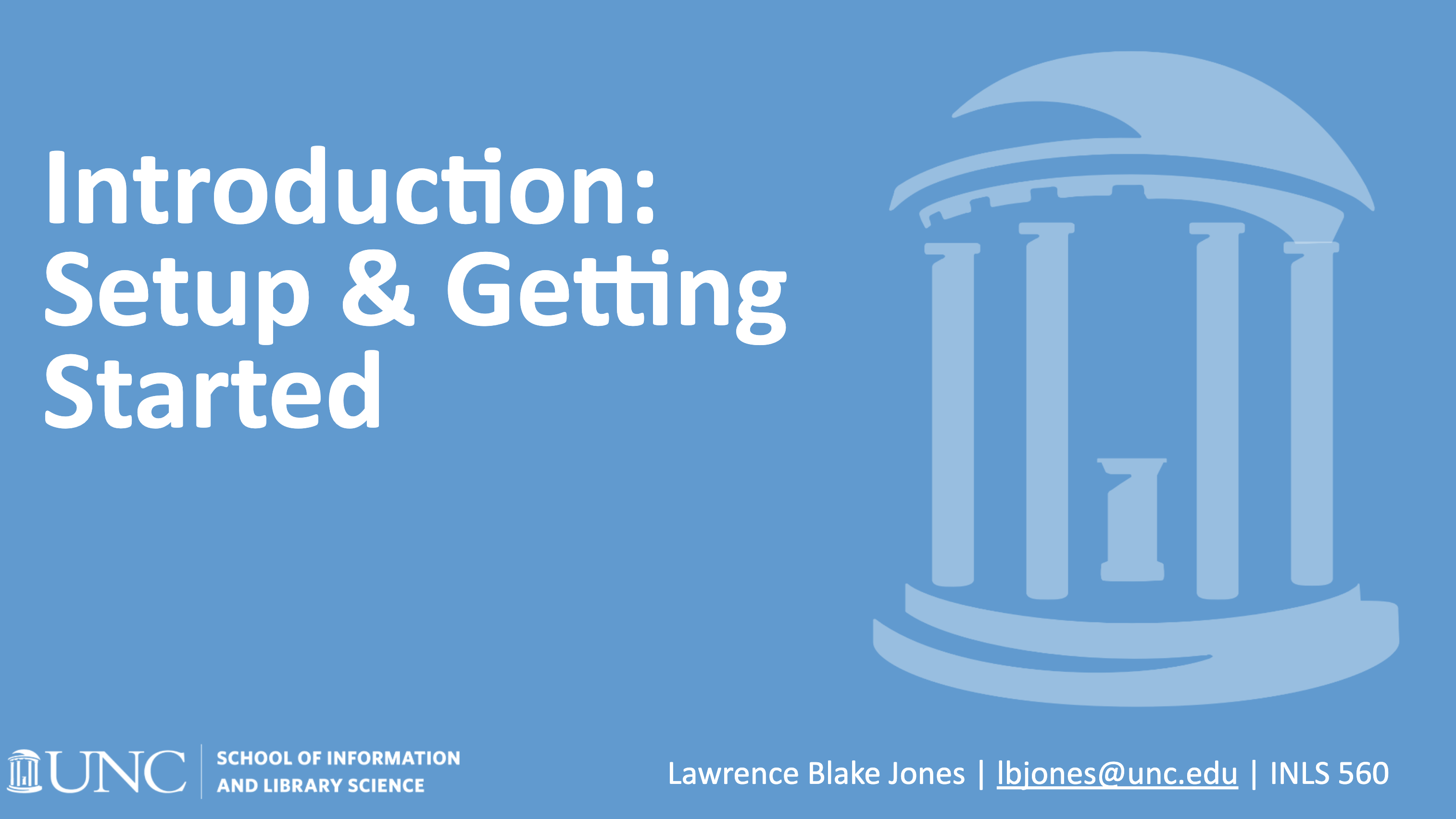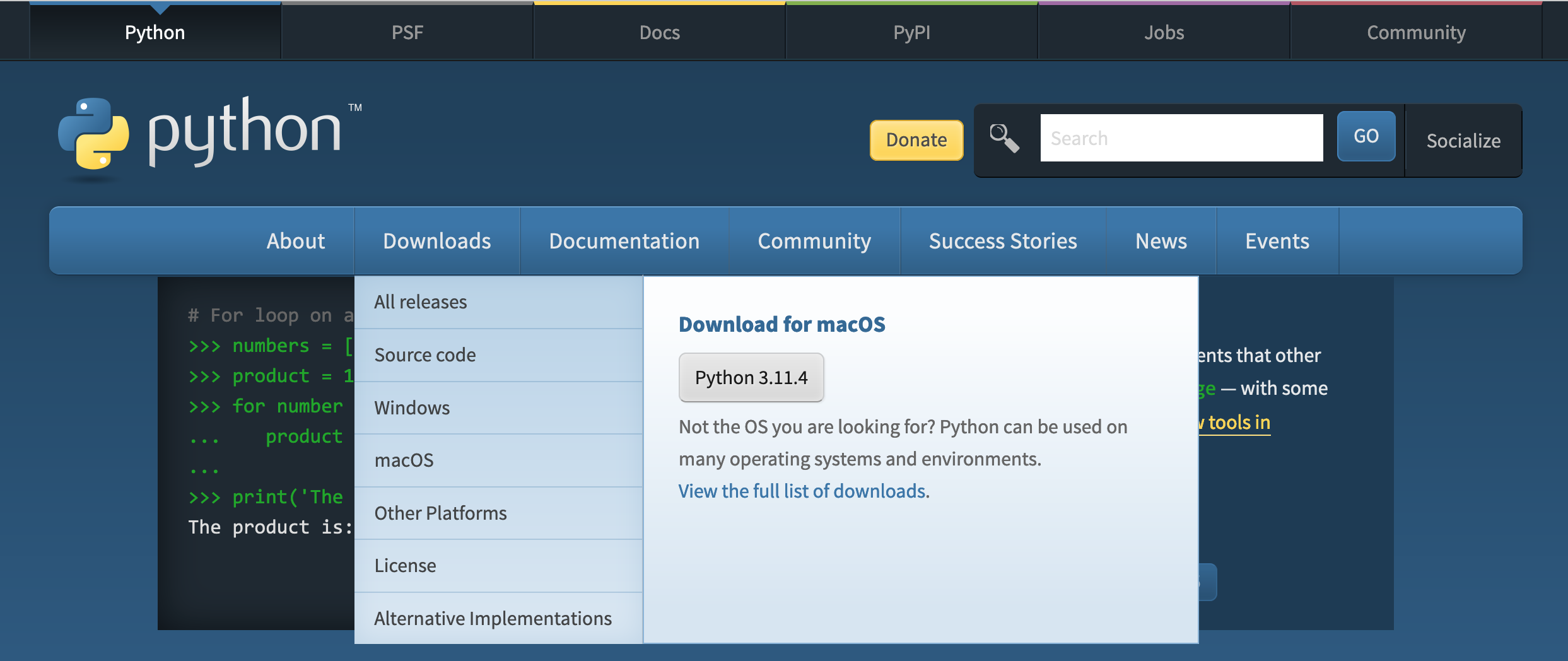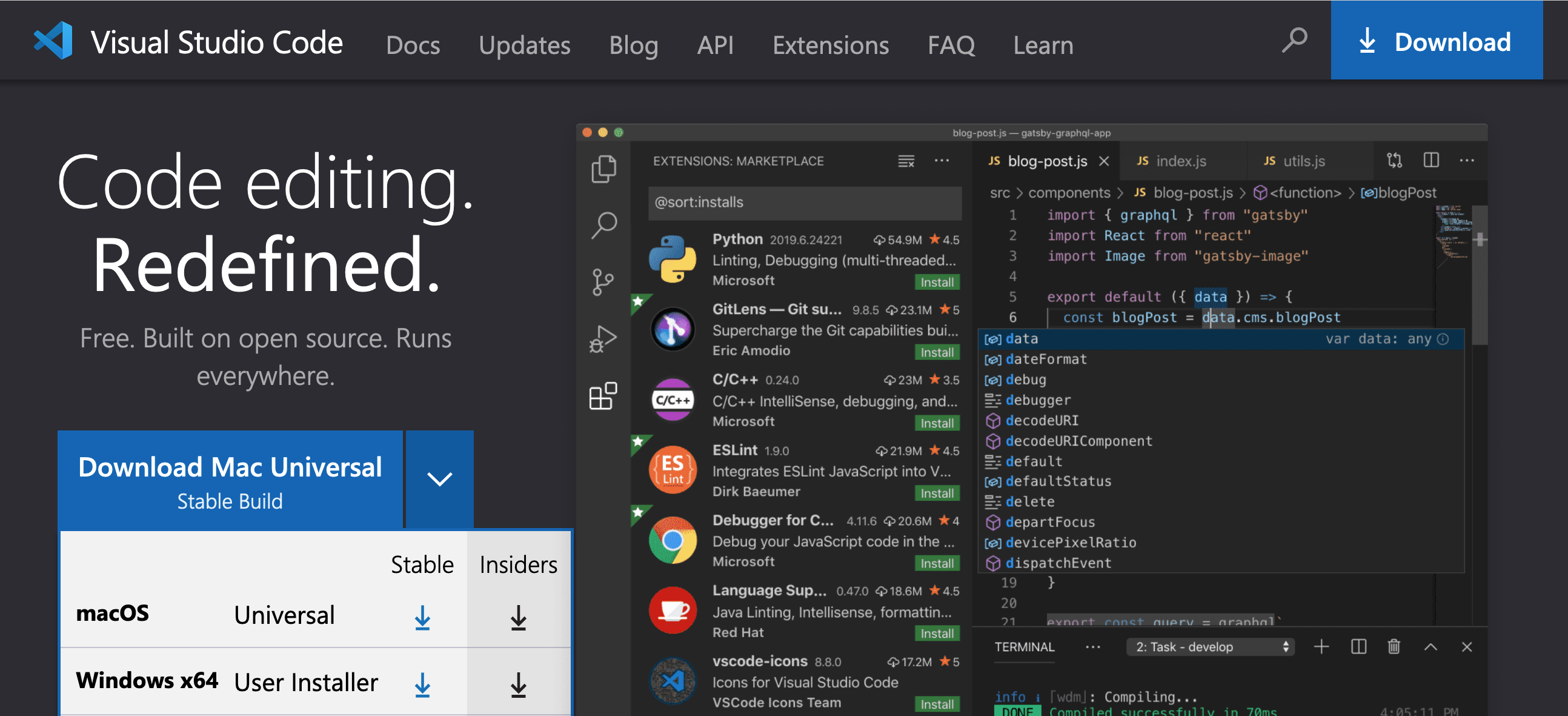Setup & First Steps
Preparation for class:
- Read over this webpage. All the links for the rest of the steps are on this page.
- look over these sections:
- Check out Trinket.io
- We will set up Python and Git and Github. Read this Git and GitHub Page
We can begin learning Python in this first session without having to install Python
Think Python: Programming as a Way of Thinking
I really like some of the material at Think Python but do not consider it a primary reference for this class. In some areas of importance it is too minimalistic, and in other areas it goes very deep and can be a bit overwhelming for some beginners. Don't feel obligated to work though the suggested exercises, unless you want to get in some more practice.
Code Samples
Take a look at some of these code samples here.
Checkout Trinket.io
I have a trinket account and use it for embedding code samples in my slide presentations.
Wait until class to install items...
If you don't already have Git and GitHub and Python and Visual Studio Code installed, you may want to wait until we meet online in our first session.
We are all going to install Python and get it running on our laptops (or desktops, since this is a remote class)
Some students may have already installed Python, but it is not set up correctly and may need to be reinstalled or upgraded. Some students will have used Python in another class and they will be okay using it as is. Some Mac students may need to download and install Xcode. It can be a bit chaotic as each student comes on board with a successful setup. As much as possible, take this time to get to know your classmates and try to help each other during the Zoom sessions
Install Xcode on Mac as it includes Git
- Install Xcode from the App Store.
- Once Xcode has installed, open Terminal from Applications > Utilities.
- Type
xcode-select --installand press Return. - That command installs Command Line tools and, with them, Git.
- To check Git is installed properly, when Command Line has installed, type
git --versionand press Return.
How to Install Git on Windows
Go here and download git for Windows.
Python
Setting up your computer to work with a programming language is also known as "setting up your environment."
Installing Python from Python.org
There are multiple options for installing Python on both Macintosh and Windows operating systems. INLS 560-001 students are encouraged to use the download option at python.org. Downloading from the Windows store causes issue for some students while others students have no issues with the Windows store install.
We will confirm whether or not you have Python 3 installed. If not, we will visit Python.org and download and install, or upgrade your version of Python 3. This link will work for both Windows or Mac Users.
Installing a Python IDE
The most popular IDE for editing Python files is Visual Studio Code.
I have read through multiple books and watched multiple online courses, and up-to-date sources (2023) uniformly use Visual Studio Code.
You can get it here for either Windows or Mac. After you download it, we will need to install the Python plugin files.